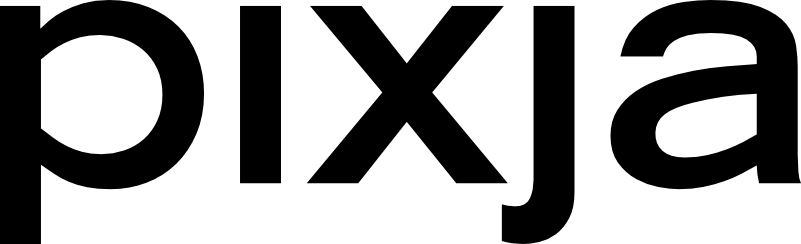Follow the steps below to reset your password for your Pixja account.
If you are currently logged in and wish to reset your password:
- Select 'Settings' from the menu after clicking your profile name in the upper right hand corner of the website.
- On the 'Settings' page, select 'Change Password' from the left navigation menu.
- On the 'Change Password' page, enter yout current password, then your new password, and then confirm your new password.
- Click the 'Change Password' button to save your new password.
If you are not currently logged in, and wish to reset your password, use the 'forgot password' feature.
- Click the 'Login / Register' link in the upper right hand corner of the website.
- On the login screen, click the 'Forgot Password' link.
- Enter your email address on the reset password page and click the 'Submit' button.
- Check your email for a password reset email, and click the 'Reset Password' button in the email.
- Enter your new password on the 'Reset Password' page, and click the 'Submit' button to finalize the password change.