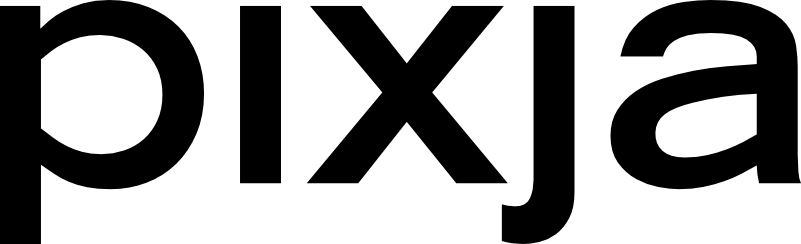By default, purchases made on Pixja.com are for personal use, per our Terms and Conditions. This means the person buying the image from our website does not have the right to use your purchased image for anything other than their personal use, such as having their own print made, using it as a wallpaper on their personal computer, screensavers, etc.
You do have the option, however, of providing your art for others to use for commercial use purposes, meaning the buyer can use your art to make items for sale, such as physical stickers, canvas prints. For example, they might use your art to make a canvas print with Printify and sell it on their Etsy store. They cannot, however, resell your art as their own.
In order to make your item available for commercial use (which also means you can list it for a higher sale price), you need to create a variant for your product. Below is the step by step process to add a Commercial License version of your item on Pixja.com.
- FIrst, in your dashboard, locate the product you want to add a commercial license for, and select the edit button.
- Scroll down and click the Edit Details button.
- Scroll down the details page and click the 'Add Variation' button.
- In the Add Variation window, add 'License' to the label field, and then click Yes under the 'Use Different Price for Options' window, and click the 'Add Variation' button.
- Click the 'Add Option' button.
- First, we will create the personal license option. In the 'Add Option' window, select 'Yes' for the default option, and enter 'Personal Use' as the option name. Then click the 'Add Option' button.
- Next we will add the commercial license option. After adding the personal license option, leave the default option as 'No', enter 'Commercial Use' for the option name, enter how many commercial licenses you would like to sell in the stock field (eg. 1000), and enter the price you want to charge for the the commercial license. You can set an option discounted price now, or or update the option later if you want to put the commercial license on sale. Click the 'Add Option' button to add the commercial license option.
- Click the X to close the 'Add Option' window.
- Click 'Save Changes' to update your product with your new options.
- Now when your customer visits your product, they can choose between a personal license or the commercial license, and see the appropriate price for each option.
- This license information stays with item through the checkout.
- You can see your items sold with Commercial Licenses in your Completed Sales dashboard as well.
- With all purchases - for personal or commercial use - the purchaser has the ability to download from their account the license code generated by the Pixja platform for the item they purchased.
- The license certificate include basic information about the transaction, but most importantly it contains the purchase code generated by our system to indentify the buyer as a legitmate license holder for the artwork.
If you have any questions about licenses or adding options to your products, please reach out to our support team. Happy selling!